Using Your My Seton Page
My Seton is a part of the Seton Home Study School website which is customized for your family. A wide range of information and services are available online. Almost any information you could receive by calling Seton—grades, papers received, payments, etc.—can be found on your My Seton page. Many services, such as audio pronunciation guides and lectures, are available only on My Seton.
Logging in to My Seton
In order to log in to My Seton, you first need to go to the My Seton web address of www.setonhome.org/myseton. You can either type this address in your browser or use the link from Seton’s home page. The first time you log in to My Seton, you will be asked to supply your family number and password. The password and family number are found in bold print at the top right on the packing list that you received with your books.
After your first visit, you may not ever have to log in again. There is a check mark on the login page that says “Keep me logged in on this computer”. If you check “Keep me logged in” then you will not have to login with your password on subsequent visits. If you are accessing My Seton from your home computer, you probably will want to have that checked. If you are accessing My Seton from a public computer, such as a library, you should be sure not to have that checked.
If you do not know your password or family number, click on the link that says “Retrieve Password”. If Seton has your email address on file, you can receive login information immediately. You enter your email address, and if the address you enter matches, the login information will be emailed to you. If we don’t have your email address, then you will need to either fill out the help form online or call Seton.
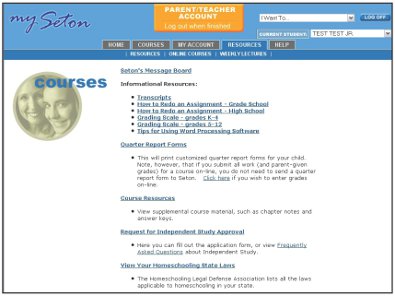
Course Resources
One of the most important features of your My Seton page is the supplemental course resources that are offered. The New Resources tab will show you the new resources that have been uploaded for a student in the last month, based upon the courses in which the current student is enrolled. The All Resources tab will show you all resources that are available for the courses in which the current student is enrolled. Click on the underlined link to view any of the items. Items which are in Acrobat Reader format have the designation “pdf” after them. (PDF stands for “portable document format”.)
Grades Tab
Your children’s grades are always available for review online. The Grades tab displays the courses and grades for your children in a grid. The left side shows the courses, the grades are in the middle, and a series of icons is on the right. The icons relate to different actions that are available for a particular course.
You will notice that each of the grades and courses listed is actually a link. If you click on one of these links, it will take you to a more detailed page for that course. Each course has specific items for each quarter that are either required or optional in order to receive a grade for the course. The items are grouped first by quarter, and then by whether they are parent-graded or Seton-graded items.
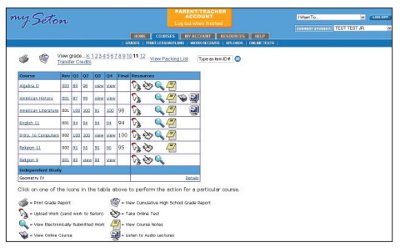
The parent-graded items are shown first for each quarter, and have either a yellow background or a box around them. You can record your parent grades for assignments here. To enter parent grades, click the button at the top of the page that says “Enter Parent Grades”. The grades you enter here are grades that you give for assignments, and you can determine those grades in whatever way you wish. After you enter parent grades, click the button that says “Submit Parent Grades”. Clicking this button saves the grades you have entered.
Online Tests
Online tests are tests that you can take through your My Seton site, rather than on paper. Online tests are available for many of the tests from high school down through the fourth grade. Almost all tests that are fill-in-the-blank, short answer, etc., are available online. Some tests, which are either entirely or almost entirely essay questions, are not available online. These items would need to be uploaded (see next section).
When a test consists entirely of objective questions, the computer can check all answers and give an immediate grade. When a test contains both objective and subjective parts, the computer will check the parts that are objective, and a human grader will grade the subjective parts. This means that a grade for the test is not immediately available, but may take a few days.
Uploading Work to Seton
“Uploading” is the process of sending assignments or tests from your computer to Seton. Work that is uploaded to Seton is generally one of two things. It is either a file created in a word processor, such as Microsoft Word, or it is a workbook page or other non-computer file that has been scanned into an image. Uploading work to Seton will generally result in your student receiving a grade more quickly than if the same work were sent by mail.
Printing Lesson Plans
Your My Seton page includes a full- featured web application that lets you customize and print lesson plans for your children. The Lesson Plan Creator comes in two somewhat different versions—the Weekly Creator and the Daily Creator. The Weekly Creator creates a week’s worth of lesson plans, while the Daily Creator creates lesson plans for one day at a time.
The Weekly Creator will print out weeks as listed in the Lesson Plans. You can pick a different week for each subject, but the weeks are fixed according to what is printed in the lesson plans. This is great if you are keeping up pretty well on the weekly schedule.
The Daily Creator offers more flexibility because you can choose exact days (or lessons) that you want. You can choose a different week and day for each course.
After you create your lesson plans, you can load them into your word processor, and modify them as you like. Some families like to turn the daily lesson plans into a comprehensive daily calendar by adding such things as chores or outside classes.
Checking Your Account
You can use your My Seton page to check your account with Seton. If you are on the payment plan, you can check to see if payments were received, or make credit card payments online.
If you move to another address, change your email, get a new cell phone, etc., you can enter the new information here. This information is then checked at Seton for consistency and imported into our master list. When our master list has been updated, you will receive an email confirmation.
Message Boards
Seton maintains a large number of online message boards that can be used by students and parents alike. As of this writing, the available message boards are:
- Parents
- Elementary Subject Counseling
- Special Services
- Spanish, Latin, French
- Science
- High School Math
- High School History
- High School English
- American Government
- Biology
- Computer Courses
Each of the subject message boards is moderated either by a Seton counselor or by an expert in the subject who can help with answers to questions posted. In addition, students and parents can post messages to each other.

Weekly Lectures
For many high school courses, such as English, history, and foreign languages, Seton offers weekly audio lectures online. The lectures are offered in several different audio formats. These lectures are great supplements to the course, giving more information on concepts studied, or touching on topics of interest not covered in the text. For Spanish and Latin, we offer audio pronunciation guides online.
For complete information about the services available on your My Seton page, please consult the Parent Home School Handbook, which comes with all new family enrollments.





